There are several ways that students can submit work in Google Classroom. This tutorial explains 3 different options students have when submitting their work for your assignments in Google Classroom. Students can edit a pre-made template that the teacher creates, students can create a Google Doc from scratch, or students can add a file they have already created.
Choice #1 - Each student gets a copy of the teacher pre-made template
Step 1: The teacher clicks the “Google Drive” icon while creating an assignment, adds their pre-made template, and then selects “Make a copy for each student”.
Step 2: The students click the “Open” button to the right of your assignment. The students then automatically have your template waiting for them to open and edit.
Step 3: The students click "Turn In" back on the assignment view of Google Classroom.
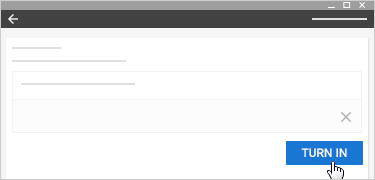
Choice #2 - Students start a new Google Doc/Slides/Sheet from scratch
Step 1: Students click “Open” to the right of the assignment. Next, students click the “Create” button.
Step 2: Students select the type of file they would like to start from scratch.
Step 3: The students click "Turn In" back on the assignment view of Google Classroom.
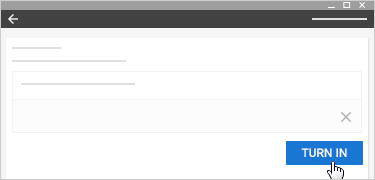
Choice #3 - Students add a file they have already started or already completed
Step 1: Students click “Open” to the right of the assignment. students click the “Add” button.
Step 2: Students can select if they want add a file from their Google Drive, a link, or an attachment from their computer.
Step 3: The students click "Turn In" back on the assignment view of Google Classroom.
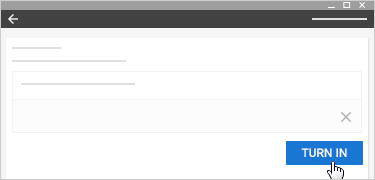





The solution of using fresh water, energy drinks or coffee is the choice of many office workers to refresh. However, after the instant refreshments, these substances in the long run will cause serious problems for the health of the body such as cause of cardiovascular disease, diabetes, obesity.
ReplyDeletegai goi, gái gọi hà nội, gái gọi sinh viên, Gái gọi Mỹ Đình - Đình Thôn
This is a very useful source of information, I think I need to work harder to get the compliments as people are praising your site, thank you so much, it's great.
ReplyDeleteDiscount master by autoketing
Product discount master app
Thanks for the post, visit this site because it has so many applications and information needed for everyone, share it to more people to know more, thanks a lot.
ReplyDeletehttps://autoketing.com/project/facebook-chat-box, https://apps.shopify.com/facebook-chat-box, https://autoketing.com
The real life has changed and evolved a lot, people have also got the modern and more modern perception, let's discuss it together.
ReplyDeletehttp://www.ryanstechtips.com/2016/02/student-choices-for-submitting-work-in.html?showComment=1539082969079#c6485275860089134742
The small kitchen accessories such as the hanging bar can bring great use. In addition to providing a neat little kitchen, these accessories help you dry the appliance more easily. Besides, if these accessories are attached to the lamp will look extremely luxurious and convenient for the kitchen. However, Thu Anh Kitchen Cabinets recommend that you do not overdo the hanging bars that will make the kitchen mess, the places should hang hooks like between the sink and the cupboard, the position to take advantage of the corner ...
ReplyDeletegai goi cao cap, ảnh sex việt nam, Gái gọi Đình Thôn, gái gọi hà nội, gái gọi Cầu Giấy
I am very excited to read what you share in the above post, wish you have more excellent articles.
ReplyDeletefriv 4 school 2017 free games, abcya club games boys, friv 2018 for school
Your article is very nice thank you for share this such a wonderful article. This is one wonderful blog article.Much thanks again.
ReplyDeletebest game Rapunzel Fashionista Busy Day Break The Cup online game game online Battle for the Galaxy
Im no expert, but I believe you just made an excellent point. You certainly fully understand what youre speaking about, and I can truly get behind that. How To Get Google Reviews
ReplyDelete
ReplyDeleteplay food games
basketball games online
soccer games play
This post is very useful, I admire the author, hope you will succeed in the next post, I will continue to follow your post.
Great goods from you, man. I’ve understand your stuff previous to and you are just extremely magnificent. I really like what you’ve acquired here, really like what you’re stating and the way in which you say it. You make it enjoyable and you still care for to keep it smart.
ReplyDelete2player best free online games
friv Games to play
io jogos for school
ReplyDeleteHe's got at times with regards to local north u. S citizens tradition, Which generally he still 'tokens' furthermore uplifting his or"Good physical Ranger" Interest in as defending every day and simply features the particular damage introduced on by compounds, Volatile organic compounds and other designs of pollution. The novel is worthy cuisine 'forensics' especially penned by way of BenBella materials.With his laboratory work taking a look at, Adams has created a variety of dinners standard improvements just like discovering grain necessary supplements brought in by means of eastern medicine are toxified having contaminated pollutants really along the lines of business pilot, Cadmium and as well, tungsten
tags: Coach Bags On Sale Online, Michael Kors Bags Sale, Coach Outlet Store Online, MK Outlet, Ray Ban Sunglass Hut
.