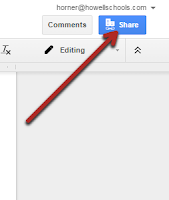 One of the benefits to creating Google Docs, Slides, & sheets is the ability to share your work. Once you share your documents, you can collaborate with others on the same document both synchronously and asynchronously. Sharing with Google Apps makes it so easy to collaborate; no more confusing emails with attachment after attachment. This tutorial will show you how to share a Google Doc, Slide, or Sheet with another Google user.
One of the benefits to creating Google Docs, Slides, & sheets is the ability to share your work. Once you share your documents, you can collaborate with others on the same document both synchronously and asynchronously. Sharing with Google Apps makes it so easy to collaborate; no more confusing emails with attachment after attachment. This tutorial will show you how to share a Google Doc, Slide, or Sheet with another Google user. Friday, February 5, 2016
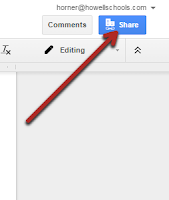 One of the benefits to creating Google Docs, Slides, & sheets is the ability to share your work. Once you share your documents, you can collaborate with others on the same document both synchronously and asynchronously. Sharing with Google Apps makes it so easy to collaborate; no more confusing emails with attachment after attachment. This tutorial will show you how to share a Google Doc, Slide, or Sheet with another Google user.
One of the benefits to creating Google Docs, Slides, & sheets is the ability to share your work. Once you share your documents, you can collaborate with others on the same document both synchronously and asynchronously. Sharing with Google Apps makes it so easy to collaborate; no more confusing emails with attachment after attachment. This tutorial will show you how to share a Google Doc, Slide, or Sheet with another Google user.
Step 1: Login into your howellschools.com email account and then click the “Apps” button. Next, click “Drive” on the top of your screen to open up a new tab that shows the contents of your Google Drive.
Step 2: Open the google Doc you would like to share. then, click the “Share” button on the top right of the screen.
Step 3: (1) Enter the name of who you want to share our Google Doc with, (2) select the editing rights you want give*, (3) click “Done” to send the Google Doc.
*“Can edit” gives everyone who has access to the Google doc the rights to add or delete anything to your document. “Can comment” allows the user to leave comments on your document, but does not give them the rights to add or delete any text. “Can view” lets the user view and print your document with no editing or commenting rights.
Posted by
Ryan Horne
on
Friday, February 05, 2016
in
Google Docs
,
Google Sheets
,
Google Slides
![]()
Subscribe to:
Post Comments
(
Atom
)
Popular Posts
-
People have completed your Google Form and now you have a beautiful summary of responses with graphs, charts, and a scrolling window for...
-
You found that perfect YouTube video for your students, however, you feel nervous to show the video because of the inappropriate comments ...
-
One of the best features of Google Classroom is the ability to push out templates that you have created so that each one of your students ...
Labels
©Ryan Horne 2016. Powered by Blogger.




I have been using this replica watch,replica omega watches it is a very beautiful and affordable automatic watch, good size, great quality, elegant and temperament, is my favorite style. replica omega speedmaster moonwatch watches I shared this website with my friends and they were very happy.
ReplyDeleteYou know your projects stand out of the herd. There is something special about them. It seems to me all of them are really brilliant! Best Google Reviews
ReplyDelete